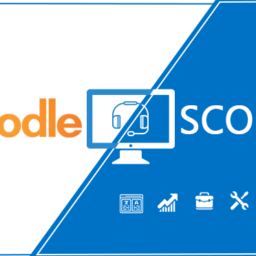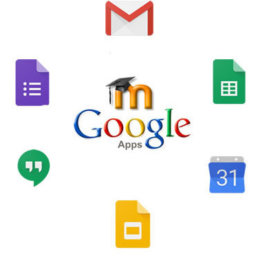Badges: Badges are the best way to appreciate student and showing their progress. Awarding of Badges is based on a different criteria and it is displayed in user profile.
Discussing about the types of badges so there are two types are badges in Moodle.
Site badges – Site badges are associated to the site wide activities, like finishing a set of courses and to the users they are available site-wide.
The available criteria for awarding site badges are:
- Completion of a course or a set of multiple courses with a minimum or maximum grade or by a certain fixed date.
- Finishing a number of fields in the account profile of the user.
- Manually issued by a specific role.
Course badges – Course badges are provided to users who are registered in the course and connected to the activities that happen within the course.
A different level of criteria is offered by Course level Badges specifically:
- Completing the course (aka Course Completion).
- Finishing an activity.
- Or a role issued manually(such as teacher)
Create New Badges: To create a new Badge, login with administrator/teacher and select the course in which you and want to create badges. Below in example I have selected course ‘JS Libraries and Plugins’. In below image you can see ‘Course Administration’ (on right side). In course administration section you can see the Badges option.
Moving ahead there is two different options in Badges.
- Manage Badges: The existing badges that have already been created as the admin or the system have managers.
- Add a new Badge: New badges can be added as a teacher/Manager.
Click on “Add a new Badge”. You can now see as per the below image. Further you have to fill all the required details and move ahead by clicking on create badge button.
As we have created a Badge, next we have to screen for Add badge criteria.
In Add badge criteria we have three option in:
- Manual issue by role.
- Course completion.
- Active completion.
I have selected Activity completion. when you will select Activity completion option below screen will open.
In Activity criteria page, user can view all different the activities required. Further you have to select activity in which you want to add Badge and select “All of the selected activities one complete” option in “this criterion is complete when.” section. Add the essential description and click on save button.
This shows that we have successfully created Badge criteria. Now the next step is to enable access. Click on “Enable access” button. When you click on enable button next screen comes.
Click on continue button and see in next screen.
In the above image you can see “Disable access” which means that that our created badge is enabled and we have successfully created a Badge.