In this blog, we will quickly learn about how to replicating directory changes in SharePoint.
The User Profile Service Application service account requires Replicate Directory Changes in Active Directory Domain Services on the domain node. The Grant Replicate Directory Changes permission does not enable an account to create, change or delete Active Directory Domain Services object. It enables the account to read Active Directory Domain Services objects and to discover Active Directory Domain Services objects that were changed in the domain.
The below-mentioned steps will help you replicate directory changes in SharePoint in an easy manner.
Create Delegate Control
Many new users wonder how to delegate control for active directory users and computers. To create active directory delegate control, you will need to open Active Directory Users and Computers in Windows Server Domain Controller, right-click the domain and then click Delegate Control.
Delegation of Control Wizard
Click on Delegate Control and then click Next.
It helps you delegate control and replicate Active Directory objects. You can grant users permission to manage users, groups, computers, organizational units, and other objects stored in Active Directory Domain Services.
Users or Groups
Click Add.
Here you can add one or more users or groups to whom you want to delegate control.
Select Users, Computers, or Groups
Type the name of the UPS synchronization account, and then click OK.
Tasks to Delegate
Select Create a custom task to delegate, and then click Next.
Active Directory Object Type
Delegation of controls wizard:
This folder, existing objects in this folder, creation of new objects in this folder then
click Next.
Permissions
Select General and in the Permissions box, select Replicating Directory Changes and then click Next.
Select the permissions you want to delegate from here.
Completing the Delegation of Control wizard
Click Finish.
Above completes the steps to configure the Permissions of User Profile service account.
And, that’s how you replicate directory changes in SharePoint. We hope this quick step-by-step guide has been useful to you.
If you have any query or want more information on SharePoint 2016 Grant Replicate Directory Changes permission to User Profile service account or looking for any other SharePoint consulting service then feel free to contact us today at +1-484-876-1867 or send us a message.
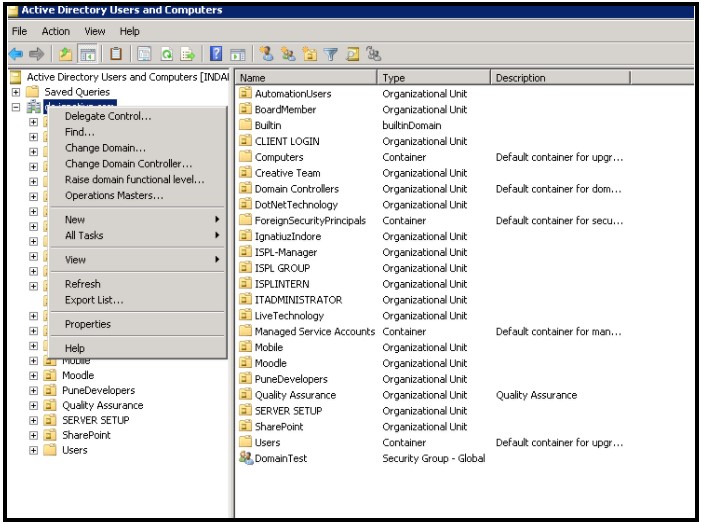
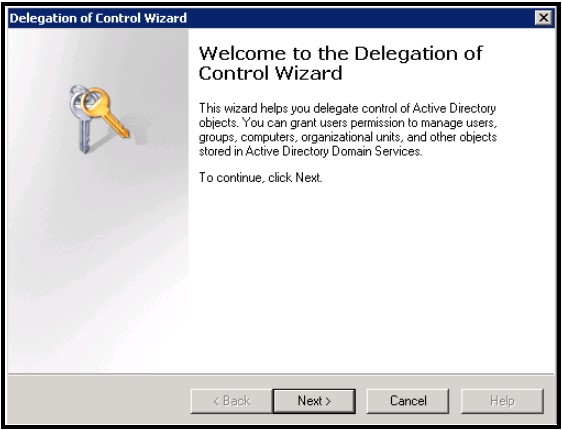
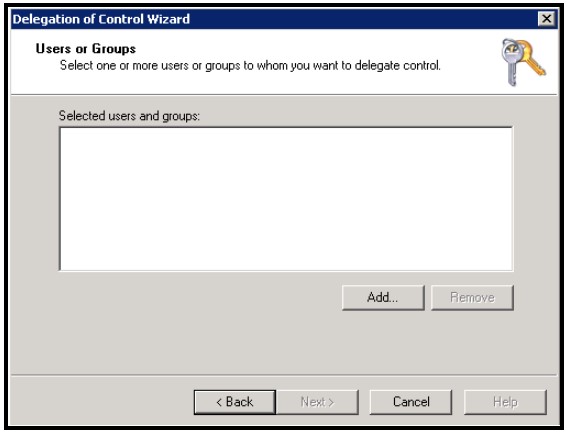
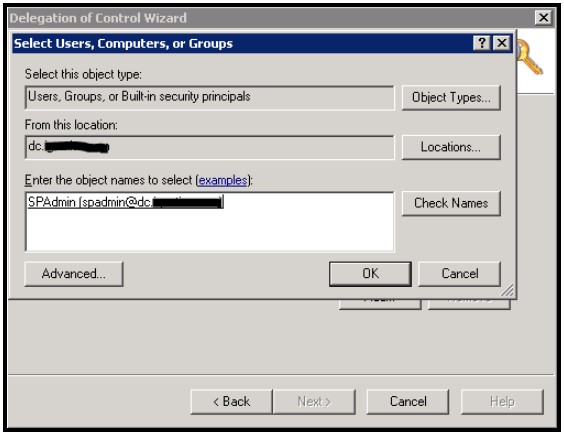
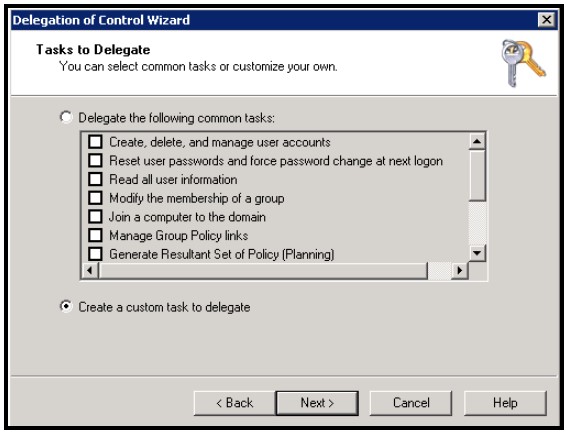
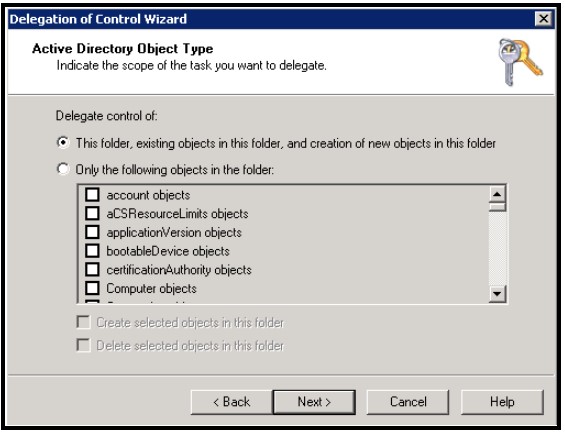
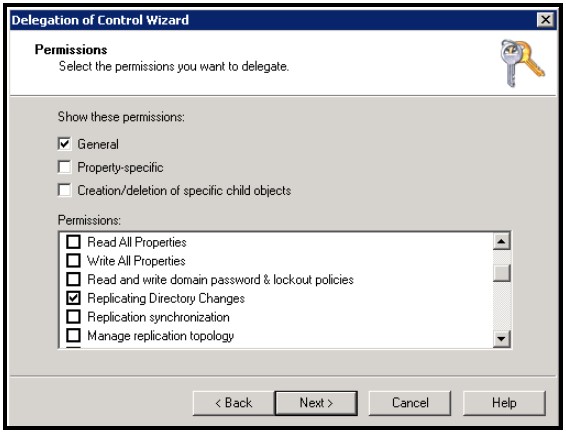
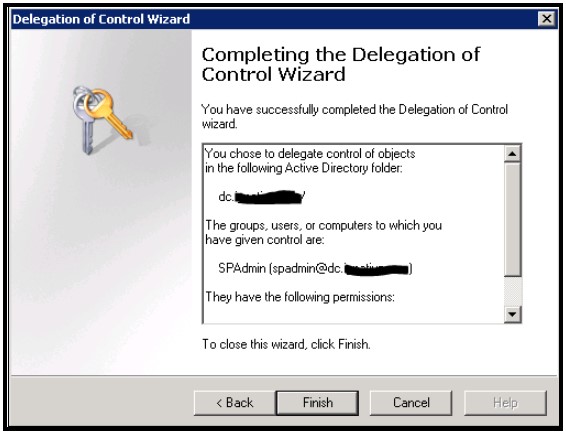
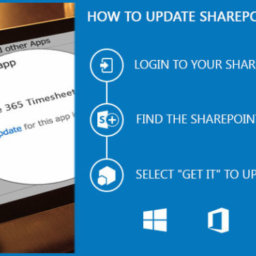
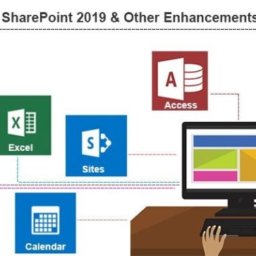











Informative article, totally what I was looking for.
Glad It helped you
Hey I know this is off topic but I was wondering if you knew of any widgets I could add to my blog that automatically tweet
my newest twitter updates. I’ve been looking for a plug-in like this for
quite some time and was hoping maybe you would
have some experience with something like this. Please let me know if you run into anything.
I truly enjoy reading your blog and I look forward to your new updates.