The app domain is the parent domain under which all apps are hosted. You must already own this domain and have it configured in your DNS servers. It is recommended to use a unique domain for apps.
Each installation of an app has its own unique URL within the app domain. The app’s URL is based on a template “http://[app prefix][app hash].[app domain]/[relative site url]/[app name].The DNS needs to be configured in your environment in order to host the apps since, the apps run in their own app domain.
Known Facts
- Subscriptions Service Application
- This Service Application has its own Content Database
- App Management Service Application
- DNS name
- Forward Lookup Zone
- Wildcard Canonical Name (CNAME) for Apps
App Management Service Application can be created from the UI; however, we don’t have the option to create the Subscription Settings Service Application from the UI. We have to use PowerShell script to create it. Make sure you have Subscription Settings Service Application created and running properly.
Although App Management Service Application can be created from the UI, there is no option to create the Subscription Settings Service Application from the UI. We have to use PowerShell script to create it. Make sure you have Subscription Settings Service Application created and running properly.
Create Forward Lookup Zone
- The user account performing this procedure should be a domain administrator on the domain controller.
- Click Start, point to Administrative Tools and then click DNS.
- In DNS Manager, right-click Forward Lookup Zones, and then click New Zone.
- In the New Zone Wizard, click Next.
- In the Zone Type page, accept the default of Primary zone, and then click Next.
- In the Active Directory Zone Replication Scope page, select the appropriate replication method for your environment (the default is To all DNS servers in this domain), and then click Next.
- Type the name for your new app domain name (for example, ContosoApps.com) in the Zone name box provided on the Zone Name page and click Next.
- Select the correct type of dynamic updates for your environment (the default is Do not allow dynamic updates) on Dynamic Update page and click Next.
- On the Completing the New Zone Wizard page, review the settings and then click Finish.
A forward lookup zone (and a domain name) has now been created to use for apps in the environment.
Wildcard Alias (CNAME) record
To create a wildcard Alias (CNAME) record for the new domain name
- The user account performing this procedure should be a domain administrator on the domain controller.
- Right-click the new app domain name under Forward Lookup Zones in DNS Manager and click New Alias (CNAME).
- Type * in the Alias name textbox provided in the New Resource Record dialog box. This box uses parent domain if it is left blank.The Fully qualified domain name (FQDN) box displays *. followed by the domain name that you created for apps. For example, *.DomainApps.com or *.Domain-Apps.com.
- Type the FQDN of the server that hosts the SharePoint Server sites next to the Fully Qualified Domain Name (FQDN) for target host box. For example, sharepoint.domain.com OR:
- Next to the Fully Qualified Domain Name (FQDN) for target host box, Click browse and navigate to the Forward Lookup Zone for the domain that hosts the SharePoint Server sites. e.g. domain.com.
- And then navigate to the record that point to the server that hosts the SharePoint Server site. e.g. SharePoint.
Management Service Application
Once the DNS entry has been set up, set up the subscription settings service applications and the App Management Service Application. To create the App Management Service Application from the Central Admin UI follow the below steps:
- Go to Central Admin and Application Management
- Manage Service Application
- Create New Service Application (App Management Service Application)
- Mention Name, Database, App Pool and create that
- Once Done it looks like below-
Go to Central Admin > Apps
Click on the Apps
Configure App URL’s
- App Domain
- App Prefix
Once Subscription Settings Service Application and App Management Service Application are configured, apps will have DNS name i.e. http://apps-guid.domain.com
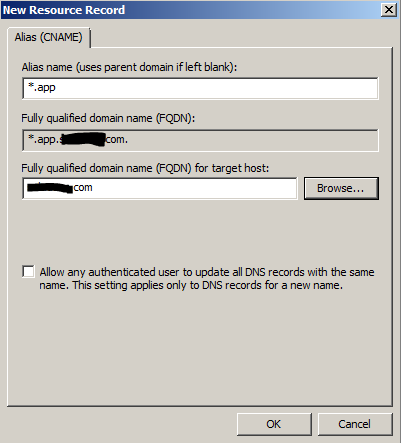


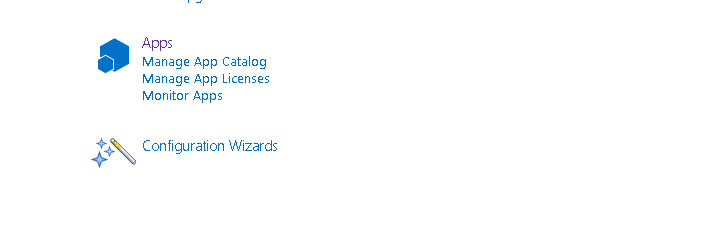
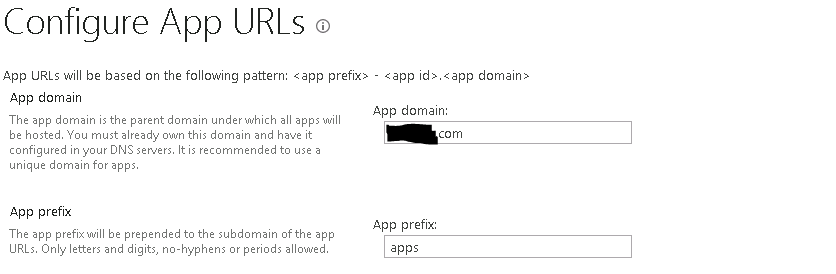
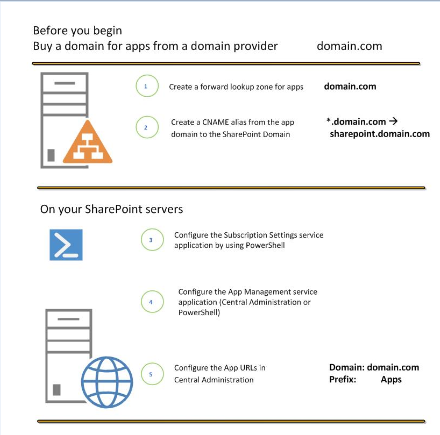











Hey just wanted to give you a quick heads up and let you
know a few of the pictures aren’t loading properly.
I’m not sure why but I think its a linking issue. I’ve tried
it in two different browsers and both show the same results.
Thank you for informing us!
I checked the article and all the images were loading properly. I didn’t find any image loading issue.