Not able to add users from “User Roles” section.
Enter the email address and select the desired user from the dropdown list.
Once you have installed HelpDesk app on your subsite, you need to grant permission to the users to whom you want to use the app. Now the first question which comes in your mind is:
How should I give permission to the users?
It is not tough, even if you are new to Microsoft office 365 or SharePoint it is very easy to grant permission to the users, once you have installed HelpDesk app by default your role will be of “Administrator”. Now just follow the steps mentioned below:
- Go to the site on which you have installed HelpDesk app.
- Go to site settings.
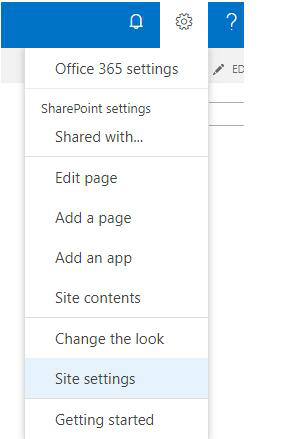
Click on “Site Permissions” present under “User and Permissions”.
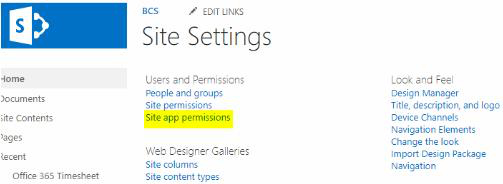
Click on “Grant Permissions” present under “Permissions”.
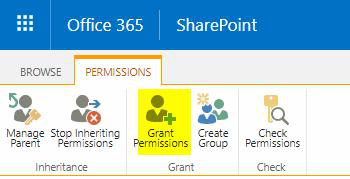
Enter the email address and select the desired user from the dropdown list.
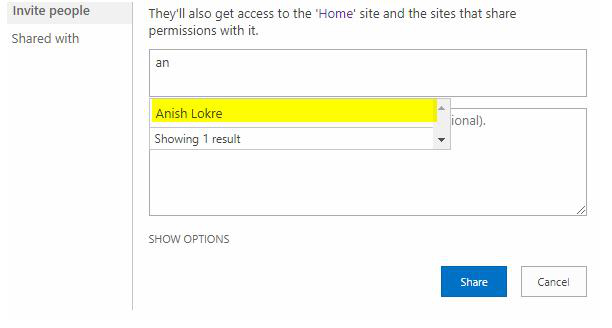
Click on “Show Options”.
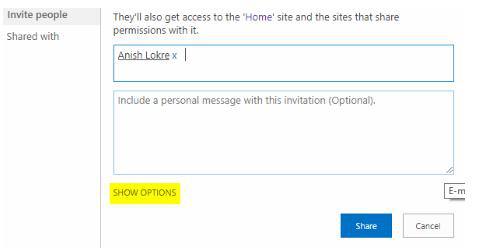
Select the permission as ”Edit” or “Contribute” and click on “Share”
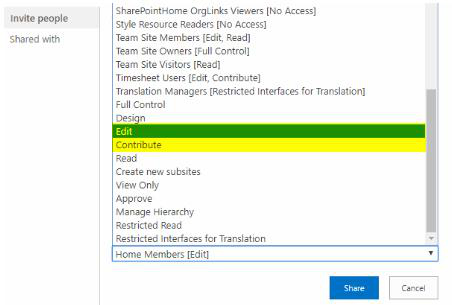
So now after completing above steps you are one step closer to use HelpDesk app.
Once you installed the HelpDesk app at your subsite, by default the app assigns you the role of administrator.
If you deletes yourself as a role of administrator, you will receive an error mentioned below:
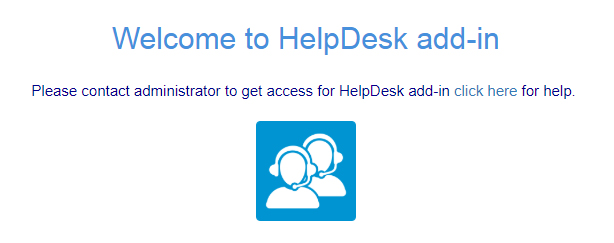
Hence, we advise you never delete the administrator role, unless you have already assign a role of administrator to any other user.
If in the initial stage suppose by mistake you delete the administrator role, and there is no other administrator created, then the only solution is to remove the add-in and reinstall HelpDesk app.
Administrator needs to click on “Users” in left navigation after login to HelpDesk. Click on add button popup will appear then administrator can add user by selecting the role from dropdown.
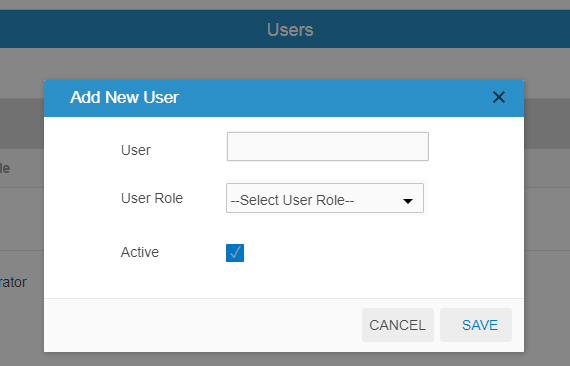
When administrator adds the category that time user is assigned as shown in below fig.
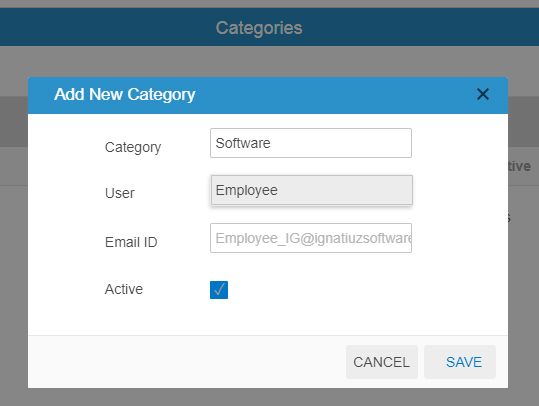
When other users login to system & want to raised any tickets then the ticket is assigned to the category assigned person.
When the person(Category assigned) is login to system ,person can able to see the assigned tickets & can takes the action(Resolved/Closed) on tickets.










