- Make sure that you are logged in to the Office 365 as an administrator. Click here to visit the HelpDesk add-in page on Office Store.
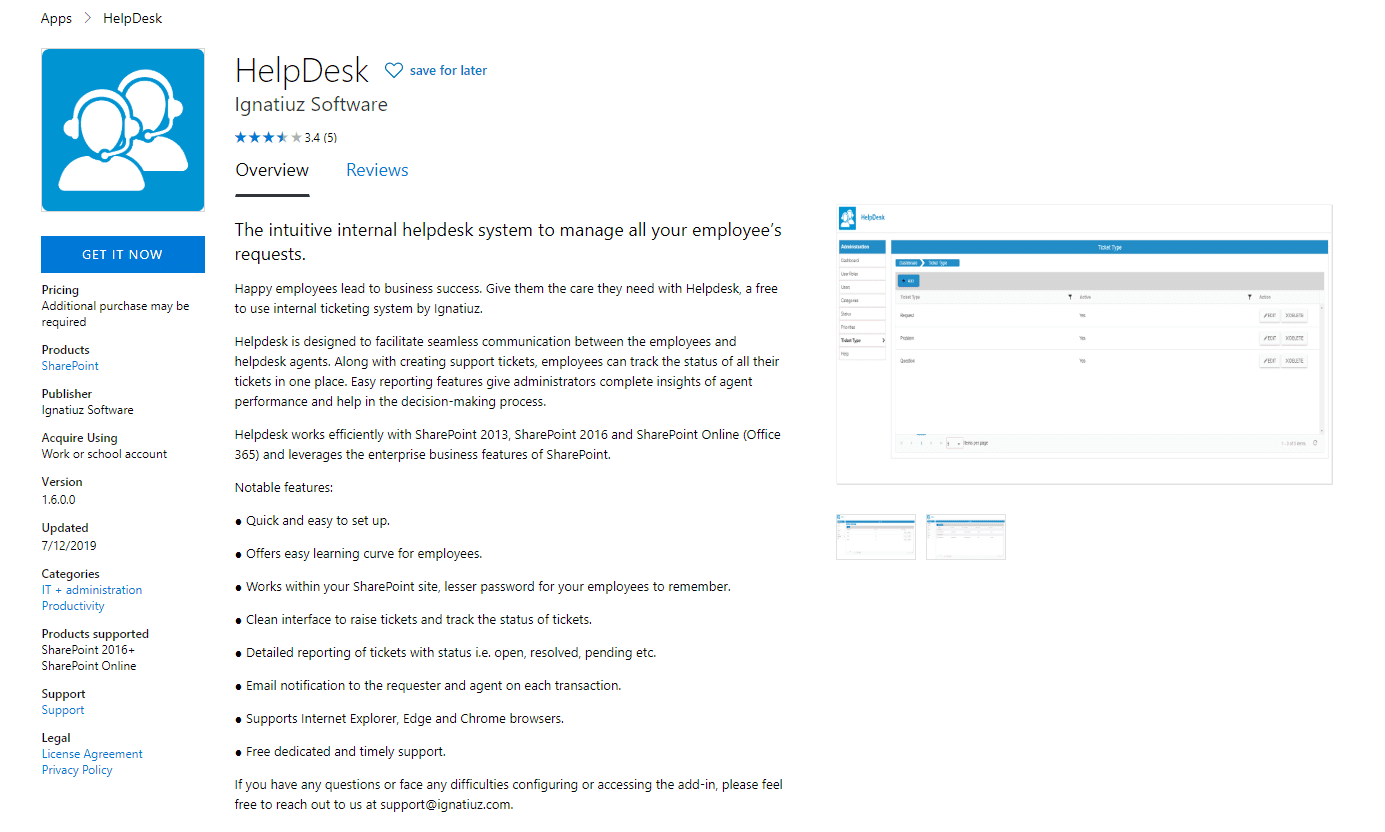
- Click on “Get It Now” button to add the add-in.
- You would be prompted to select the SharePoint site on which you want to install the add-in.
- Select the site on which you want to configure the add-in and click “Continue” button.
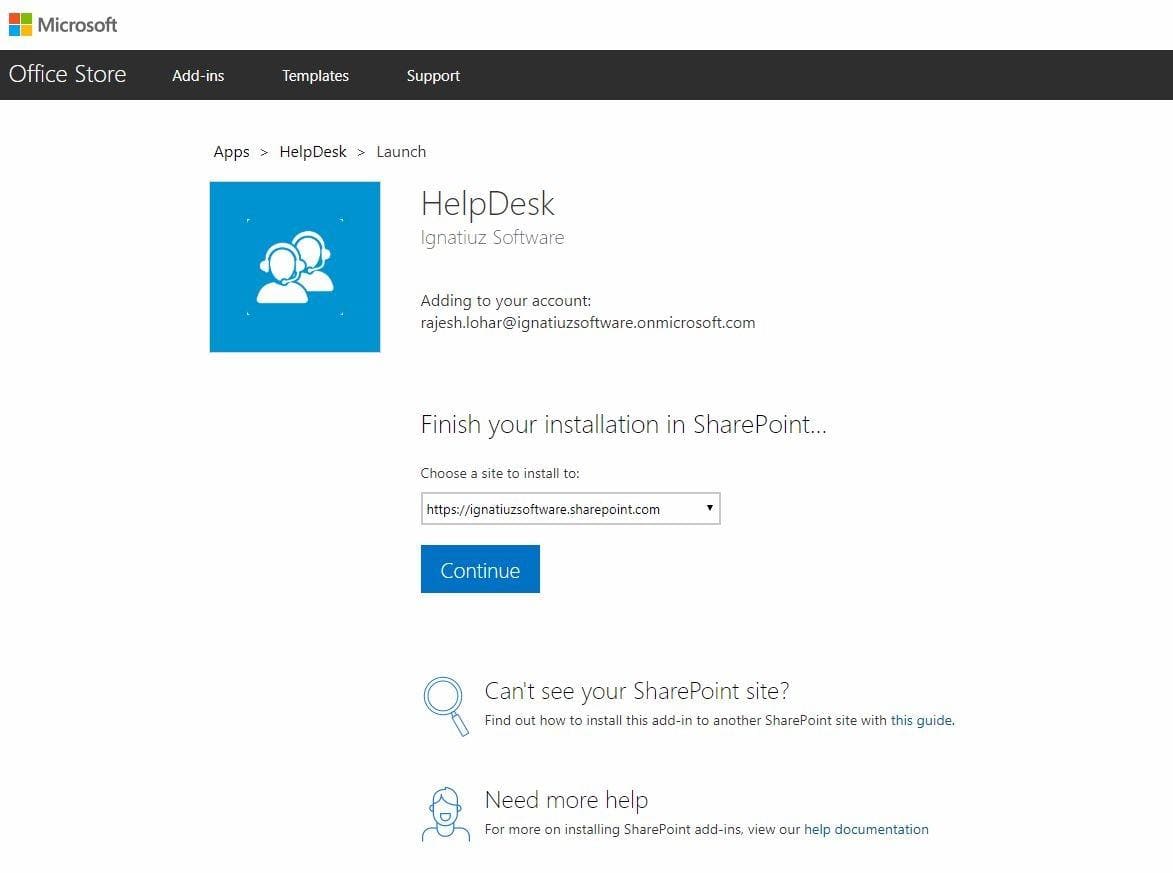
- On the add-in page, click on the “Add IT” button to add the add-in.
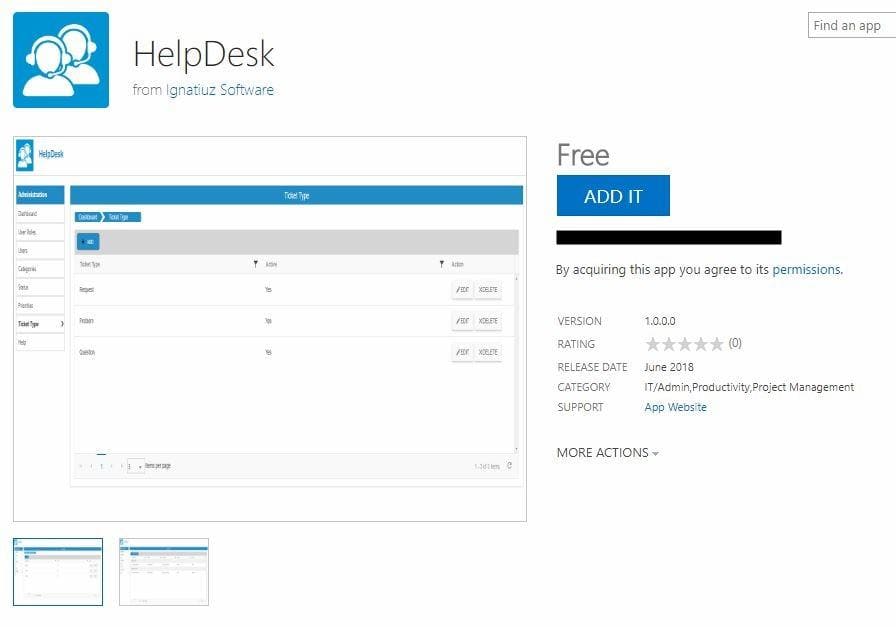
- You will be prompted to a pop-up asking you for trusting the add-in
- Click on “Trust It” button.
- Your add-in will get added in the selected site of your office 365 site content.
Alternatively, you can also install this add-in from the SharePoint site. You need to log in to the SharePoint site on which you want to install the add-in, navigate to Site contents, click on New and click Add-ins in the dropdown.
- On the next screen, click on SharePoint store.
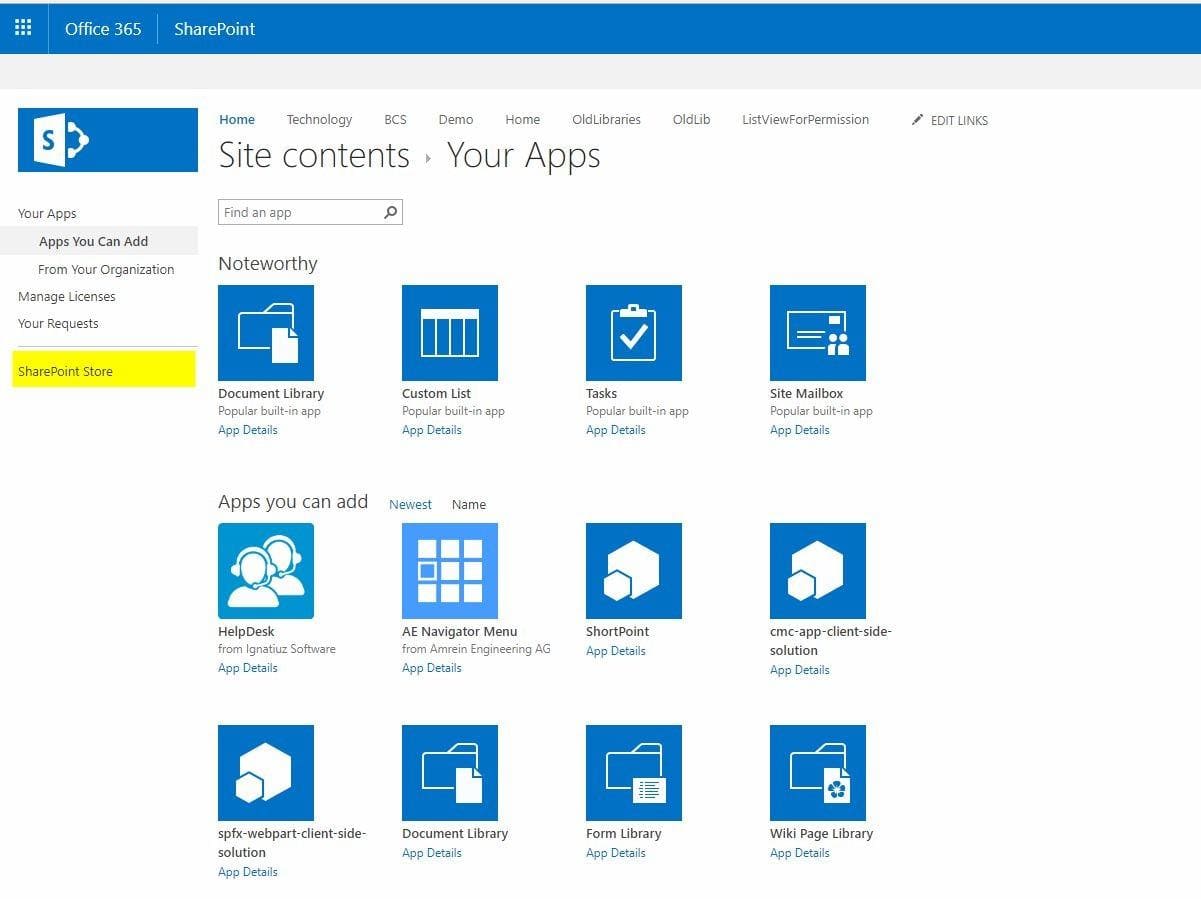
- On the SharePoint store page, search for HelpDesk.
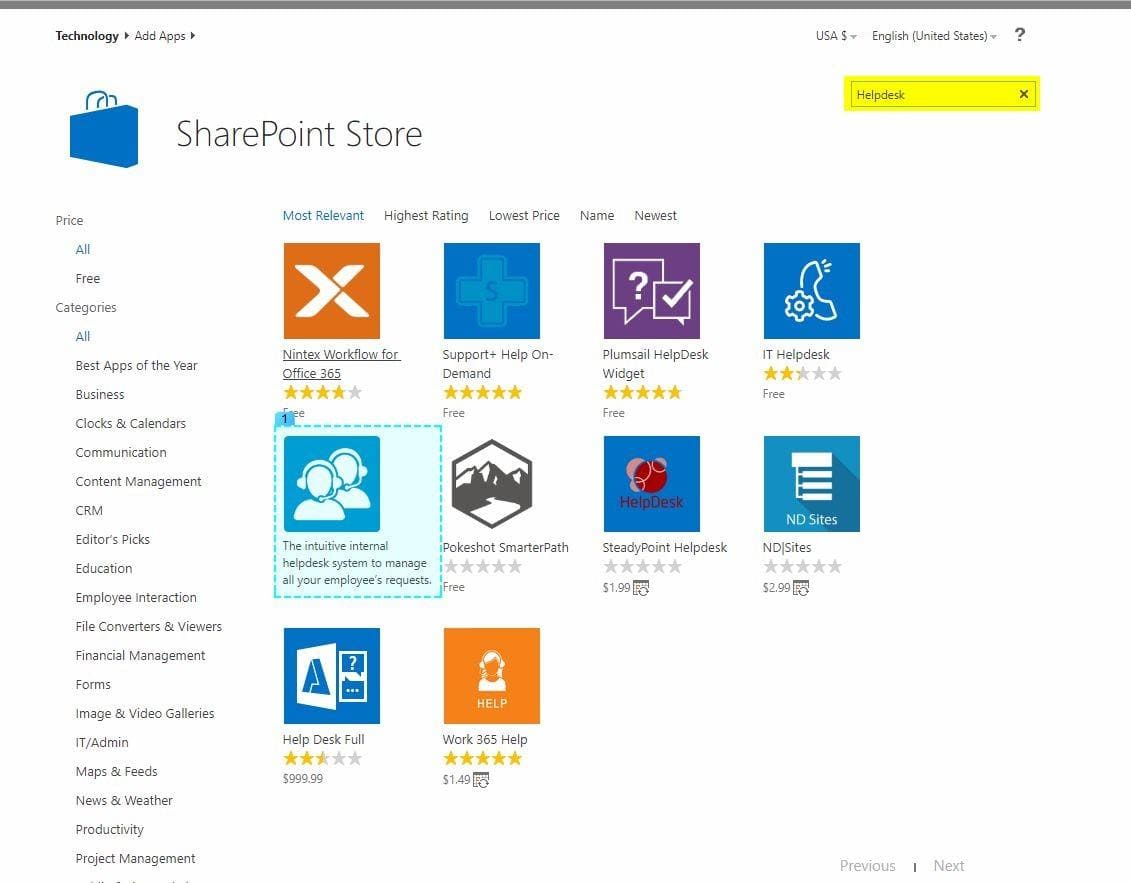
- Open the add-in HelpDesk
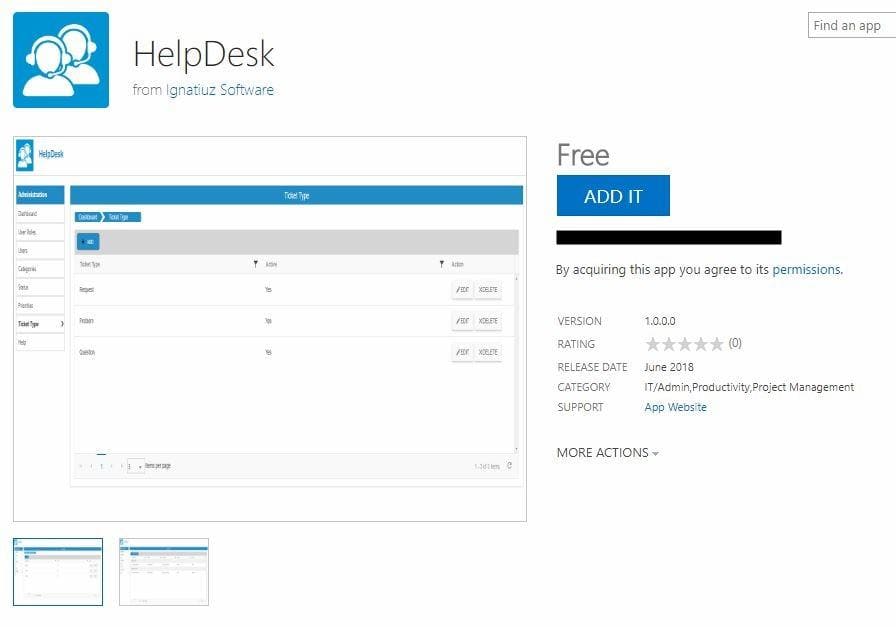
- Click on “ADD IT” button.
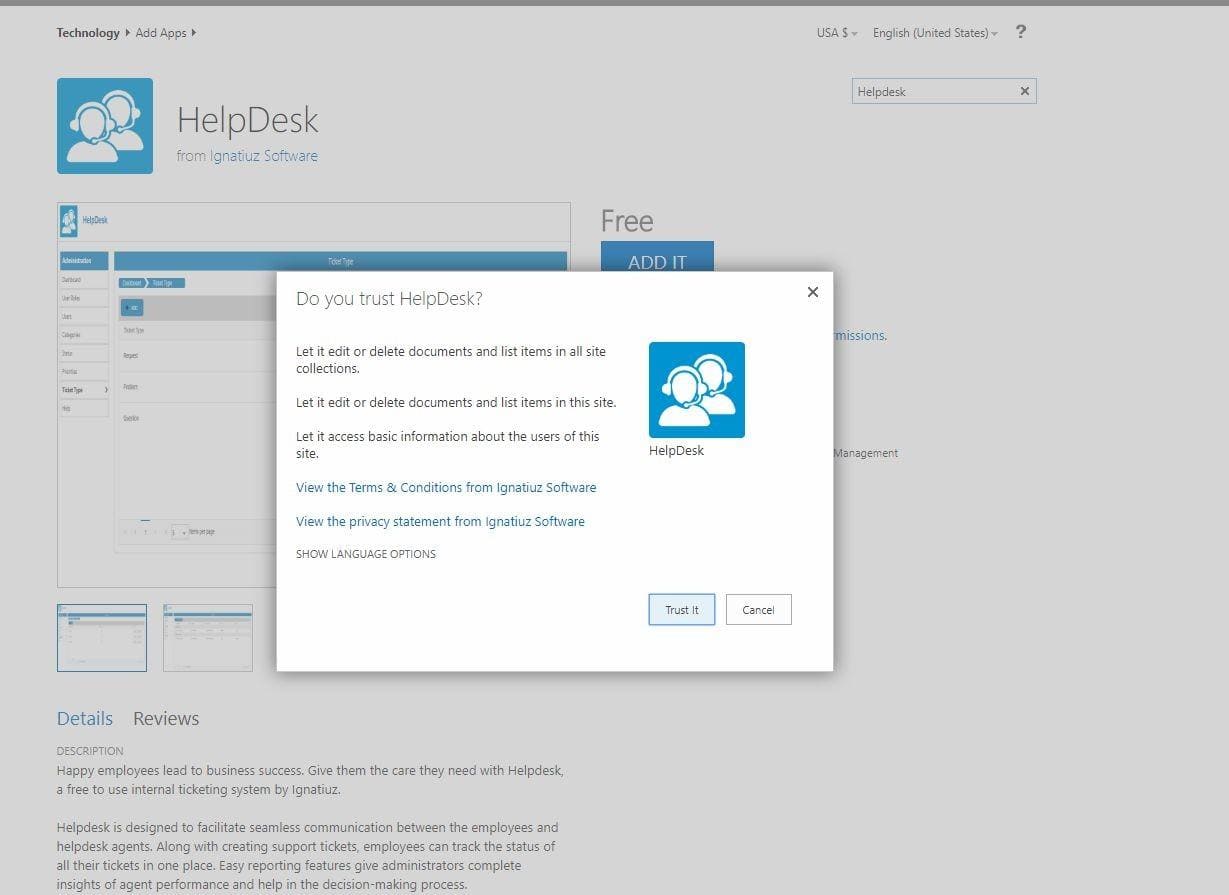
- Once the add-in is installed, you can locate it under Site contents.
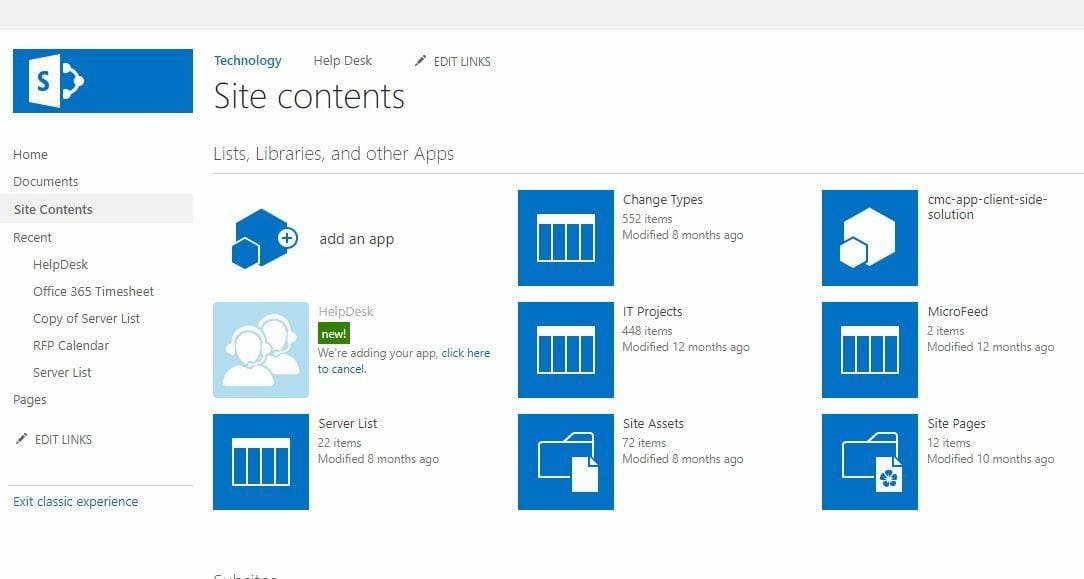
- The add-in gets added on your site successfully.










