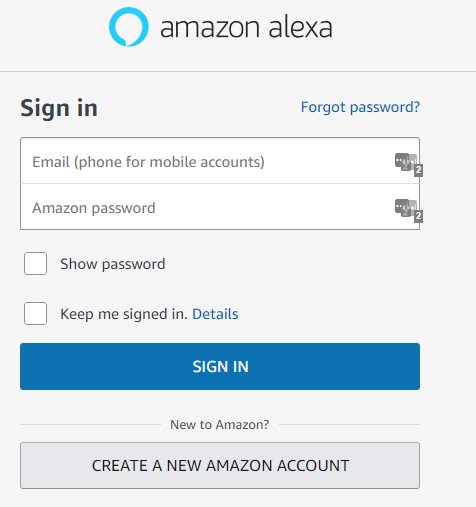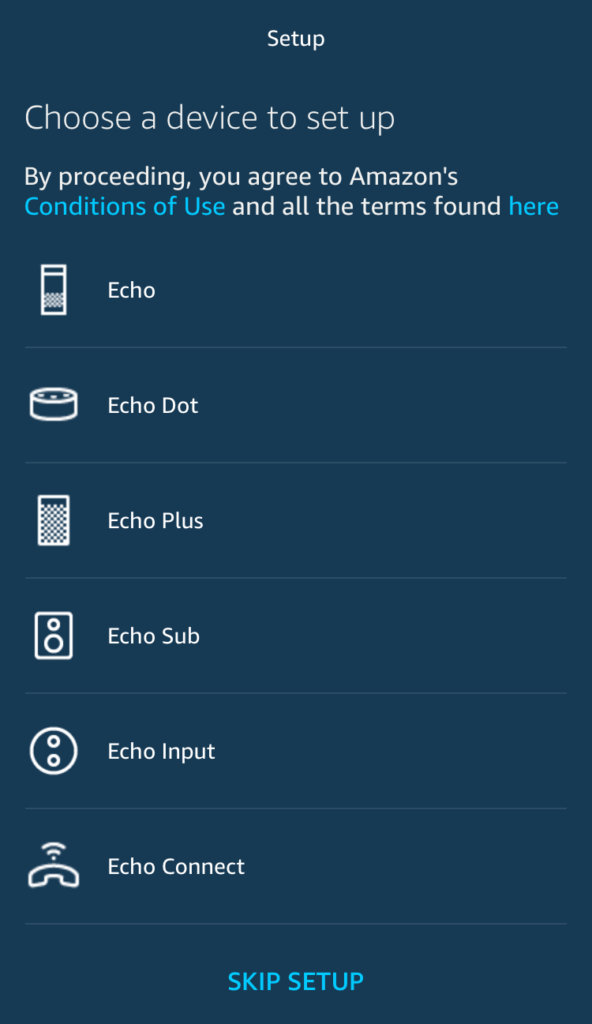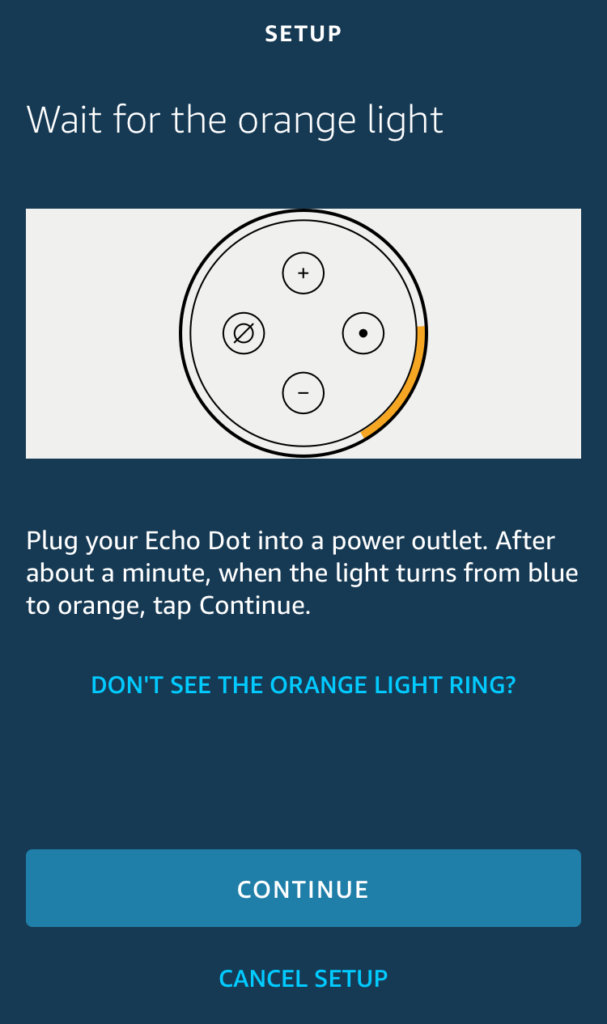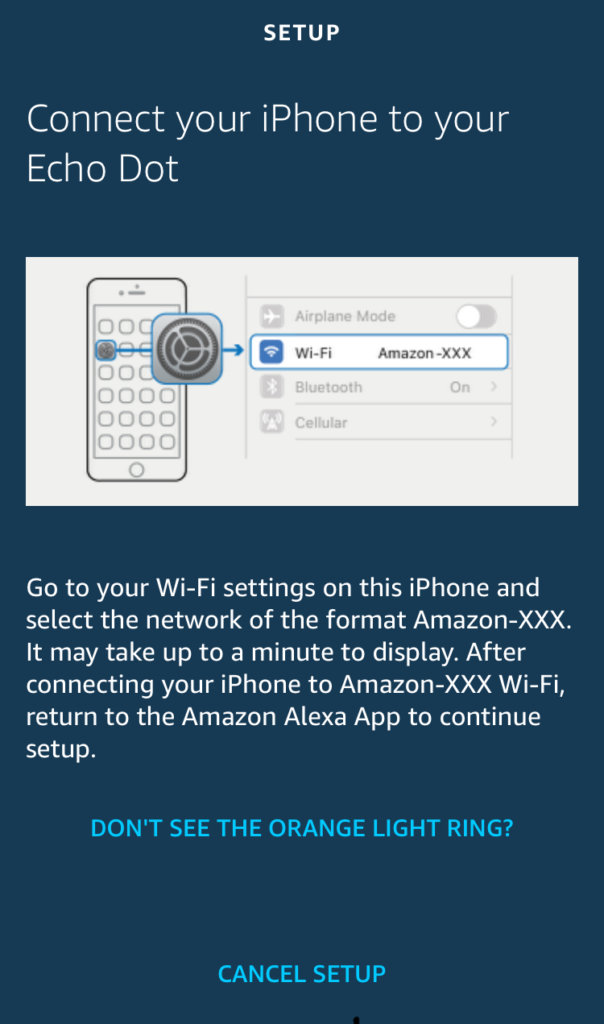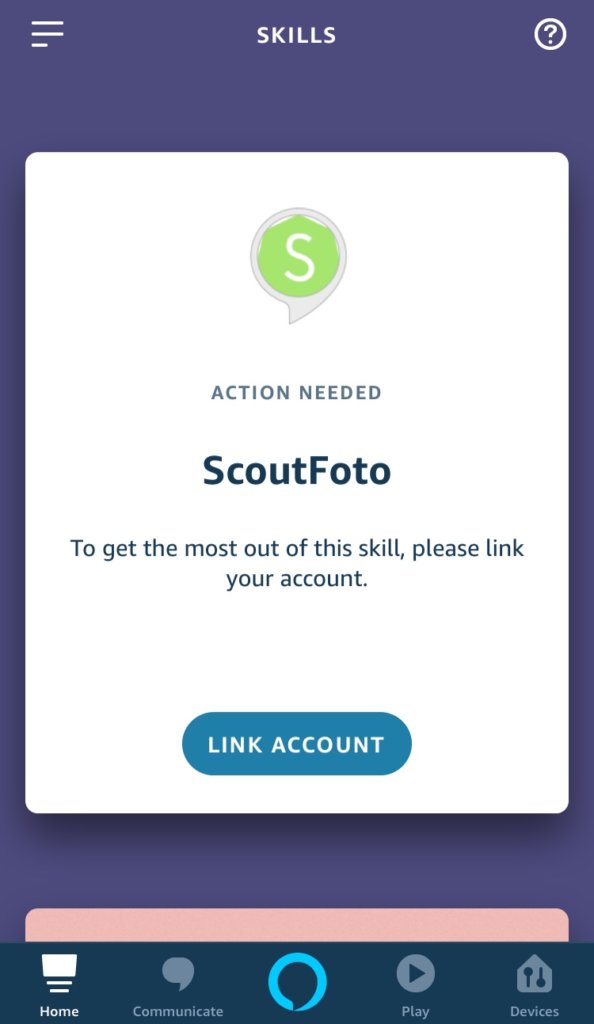Hi Folks, In this blog we will know about how to enable a Alexa skill and how to use it in your Amazon Echo Dot device.
As we have covered previous blogs related to Alexa skill customization. In the first part of the blog Customization of Alexa skill I we have gone through to Create an AWS account & Set up Visual Studio for lambda services and write our Alexa Skill in C# and In the second part Customization of Alexa skill II where we have covered Deploy our Alexa Skill for testing and publish an Alexa Skill.
Now, let’s cover below points:-
- About Amazon Echo Dot device.
- Grab the Alexa app.
- Setting up Echo Dot.
- Enable Alexa skill.
- Manage Your Skill
1. About Amazon Echo Dot device:-
Let’s talk about Amazon Echo Dot device and start to setting up device:-Amazon Echo device is the Amazon’s voice controlled range of Artificial Intelligence devices.
The package is fairly simple and minimalist. You’ll find following things inside the package.
- Echo device
- Power Adaptor
- USB Cable
Let’s start by plugging the micro USB cable into the back of your Dot device and then plug the standard USB end into the adapter, then into a wall plug. Your Echo device will start up and show a blue light. Just wait for a few minutes to complete its initialization process. Once the initialization process is done and then you will see an orange ring of light and Alexa will tell you that you’re ready to get online.
2. Grab the Alexa app:-
As the Echo Dot doesn’t have a screen, you will need to continue the setup on your phone. First of all, Install the Alexa app for your phone device from the relevant app store:
- Amazon Alexa for IOS
- Amazon Alexa for Android
- Go to Alexa web portal if you don’t have a smartphone.
3. Setting up Echo Dot:-
Start with the Alexa app, and firstly we need to sign-in into Amazon account (or create an account if you don’t have).
Once you are signed in and accept the terms of use, there will be a list of Echo devices. You can choose to setting up an Echo Dot, so select that option. Confirm your language option, then hit the Connect to Wi-Fi button.
The light ring will already be orange. Press the Continue button.
Your phone will then ready to connect to Echo Dot automatically. If this doesn’t work, the app will ask you to press and hold the Dot’s action button for a few seconds. If the device is available in the network, it finds the device then need to tap the Continue button again.
Now you need to add the Echo device to your WiFi network. Select the name of your network and then enter the password. Once you press Connect, your Echo device will go online.
At last the final step is deciding how you want to hear your Echo device. You will have three options: Bluetooth, Audio Cable, and No speakers. The Dot device allows you to connect your device to a speaker using Bluetooth or an audio cable for better audio.
4. Enable Alexa skill:-
We can search and enable skills in the Alexa app simply and from the Alexa Skills store on the Amazon website. You can directly enable the skill If you know the exact name of the skill you want, you can say, “Enable (skill name).” Skill availability varies by country.
To enable Alexa skills in the Alexa app:
- Go to the menu, select Skills & Games.
- Search a skill you want to enable and use, and then select it to open the skill detail page.
- Select Enable Skill option.
5. Manage Your Skill:-
You can see the detailed view and manage your skills from the Alexa app.
- Go to the menu, select Skills & Games.
- Select Your Skills.
If you want to disable a skill then select a skill to open the skill detail view page and access available options, including:
- Disable skill – When you do not want to use a skill, select the Disable option.