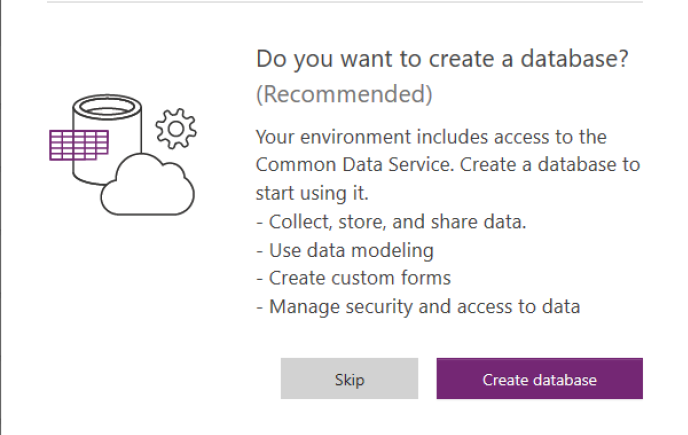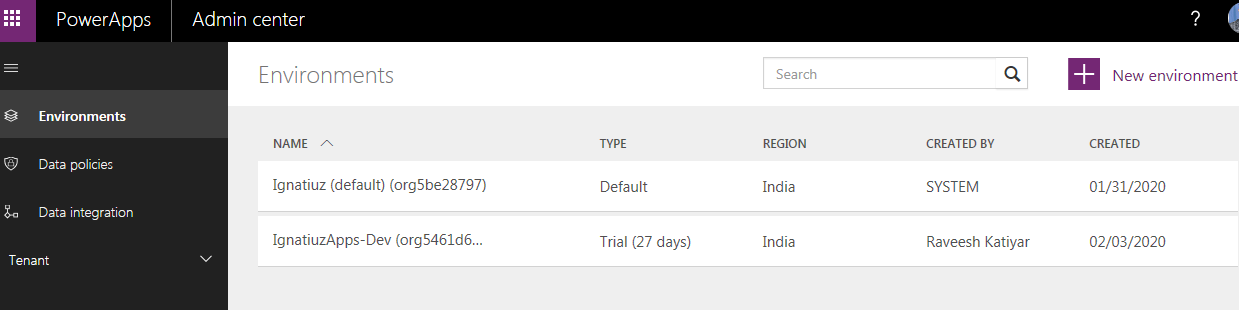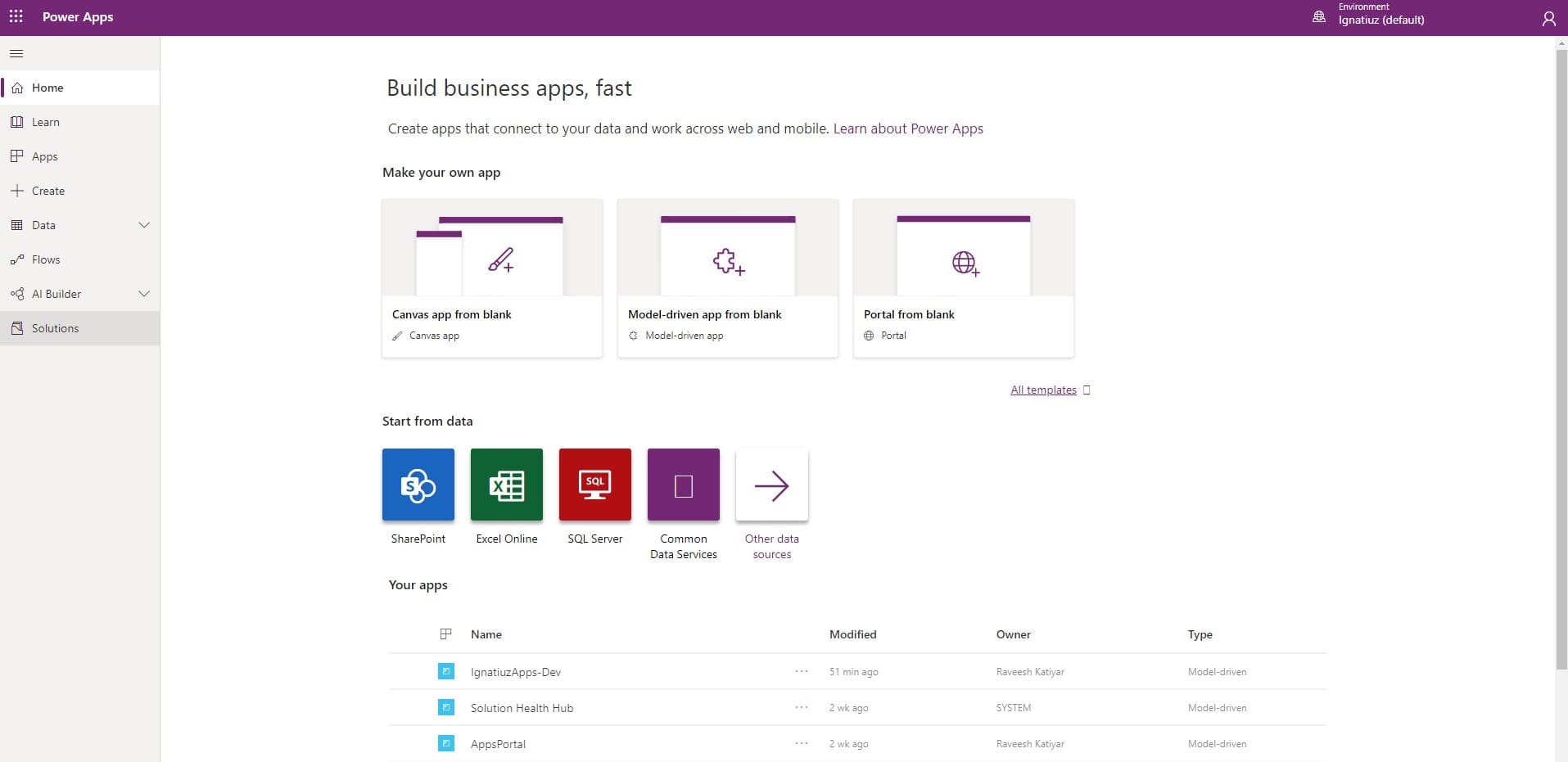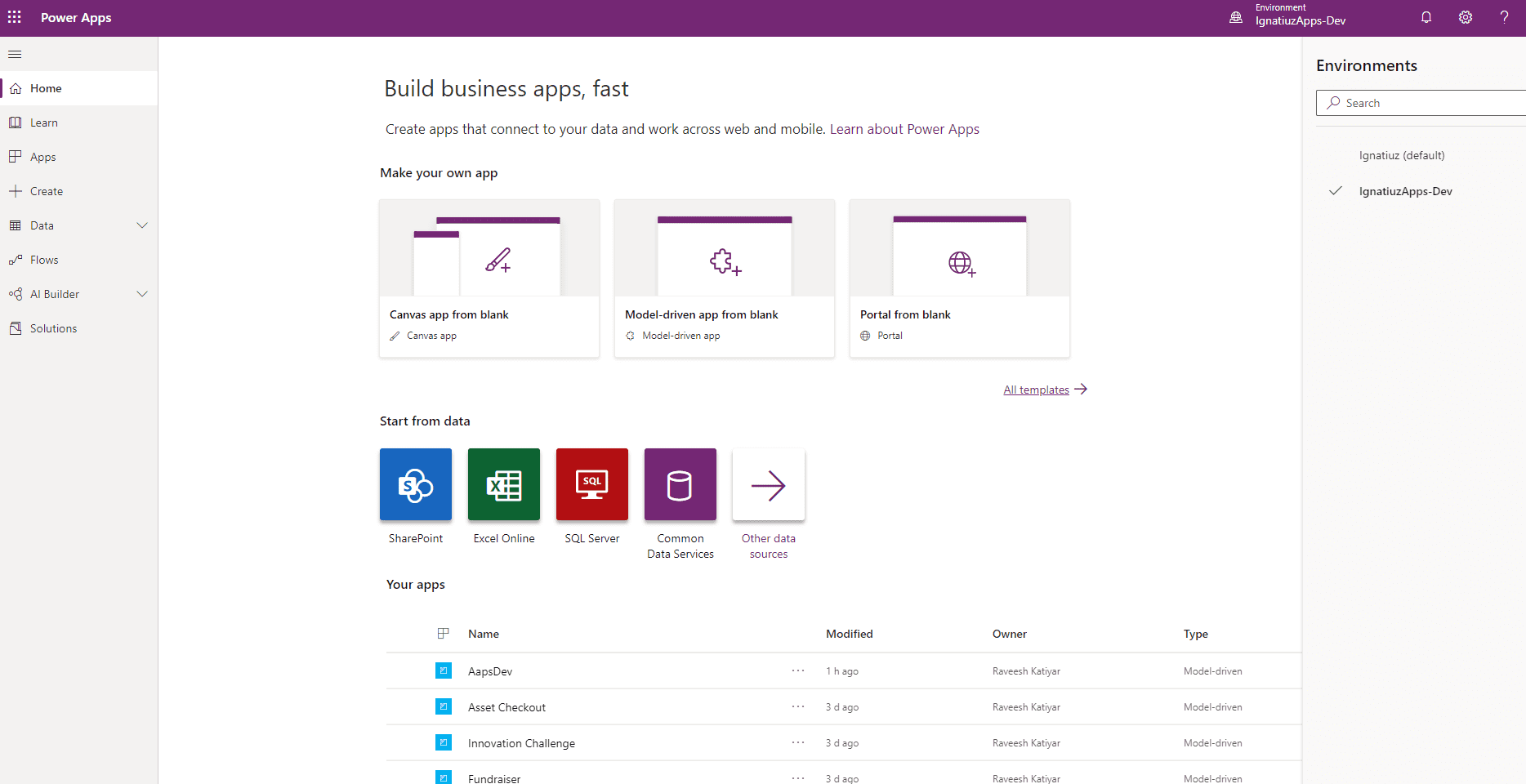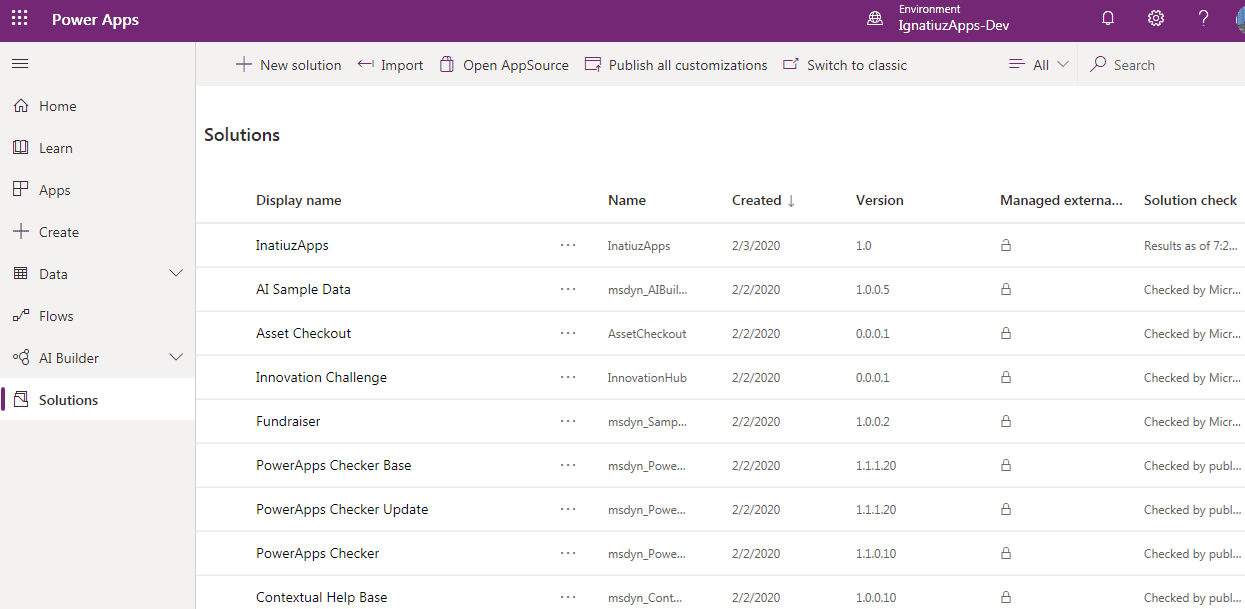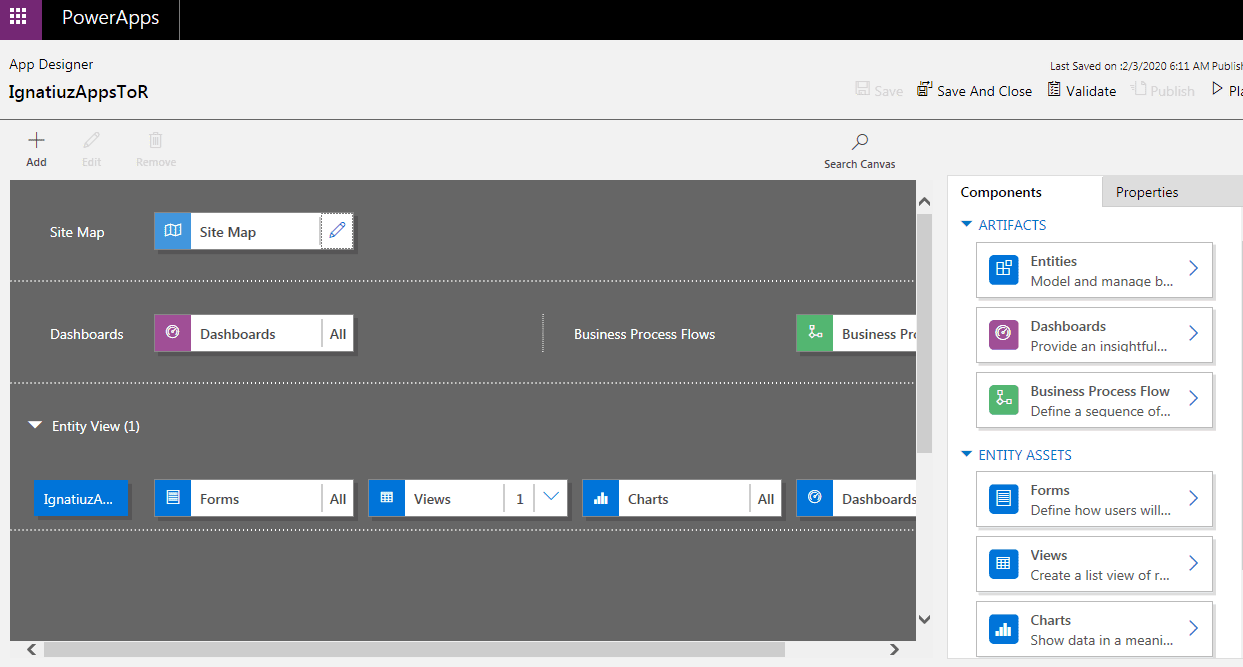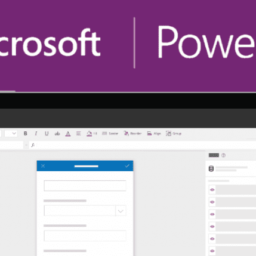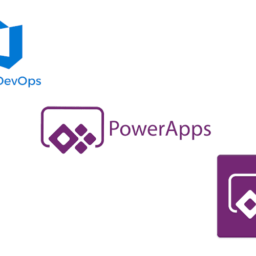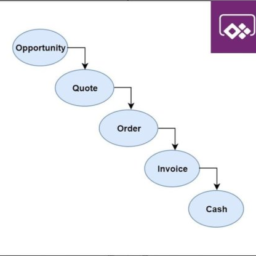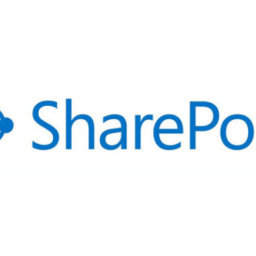Introduction
PowerApps allows you to create Mobile Apps that run on Android, iOS, Windows (Modern Apps) – and with almost any Internet browser.
Create an environment
Login to a tenant that you have access to and that you have a PowerApps P2 license or you have access to use database capacity to create environments.
Go to https://admin.powerapps.com this will take you to the admin center and select environment and create new environment and select to create database.
Your development environment has been created and now we have the environments that we will need for this.
Go to https://admin.powerapps.com/environments to view environment you have access to.
We will use these environments as our primary environments. User will have the “System Administrator” CDS role for both environments giving you full access to the environment.
In a new tab open https://make.powerapps.com
In the header, you will see a way to switch environments to move between your different environments.
Select “Solutions” in the navigation
Solutions are how customizers and developers’ author, package, and maintain units of software that extend Common Data Service. Customizers and developers distribute solutions so that organizations can use Common Data Service to install and uninstall the app(s) defined in the solution.
Select App and a design model-driven app