SharePoint is a web-based collaborative platform that integrates with Microsoft office. It speedup the business processes along with ensuring the security. In following is an illustration of how it simplifies day to day business.
In the following, we describe how to link two SharePoint lists and show content from two lists in the same view. Read on to know how to link two SharePoint lists.
Steps to Follow for SharePoint Linked Lists
Lists names are “SharePoint 1” and “SharePoint 2”.
SharePoint 1 list is a custom list with Title column:
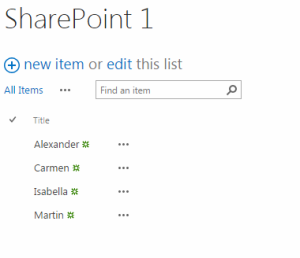
SharePoint 2 list has same columns as SharePoint 1 List:
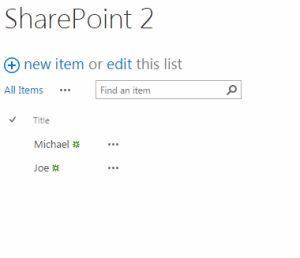
Open the SharePoint Designer 2013 and Open the site where you have created the lists, to join the two lists in SharePoint consulting services.
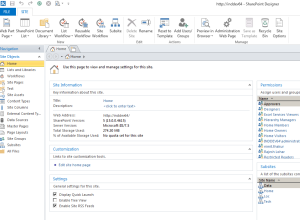
Click on “Data Sources” in left and then click on “Linked Data Source”
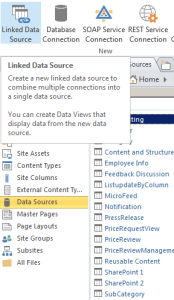
Then click on Configure Linked Source…
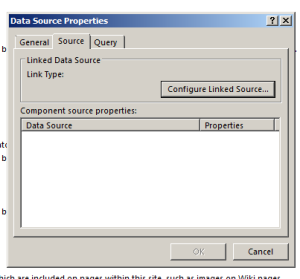
Select our lists in the Wizard and click next.
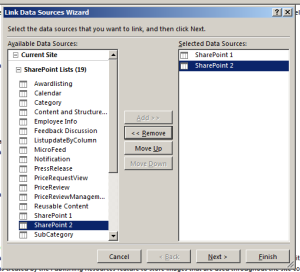
Chose the “Merge” option, so we can sort and filter the content as one long list:
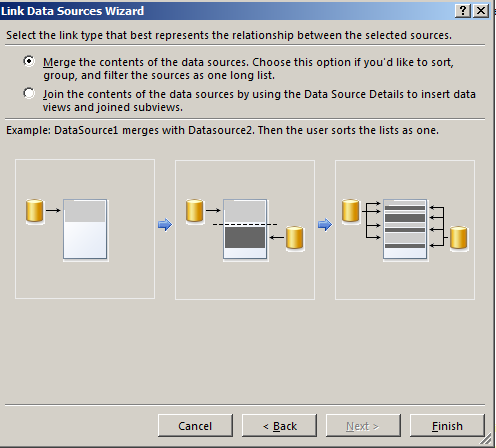
Our data source is created.
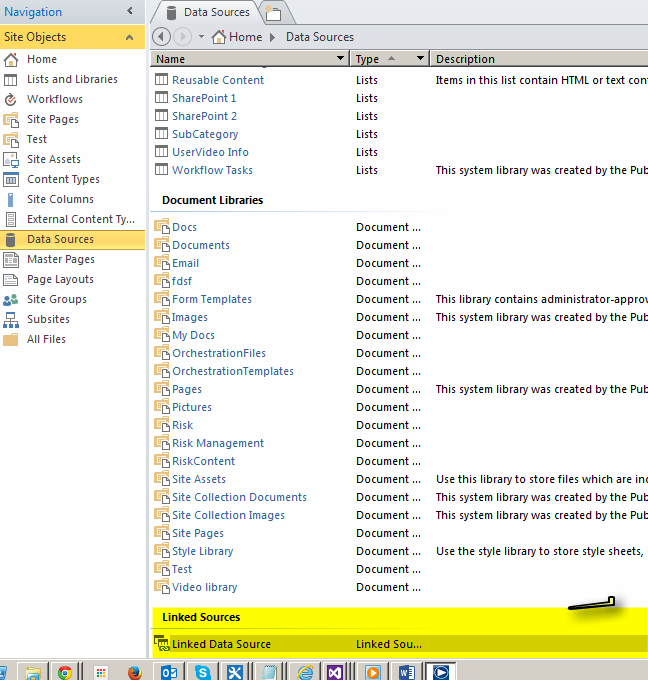
After that create a new “Web Part Page”. I already created and named demo.aspx.
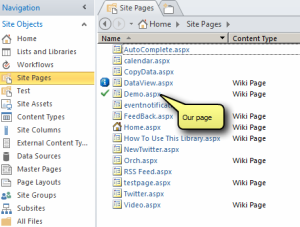
Edit the page in designer
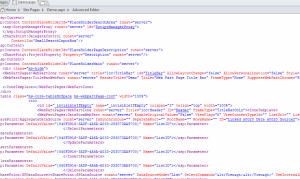
Then click on “Insert” tab in the ribbon, and selected Data View button. You will find “Linked Data Source” in dropdown list under “Linked Source”.
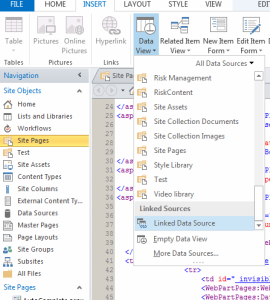
Click “Add/Remove Columns” on top:
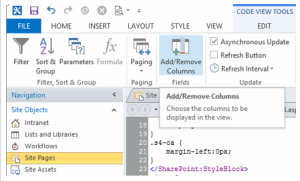
You can add or remove columns here. Removed “Modified” column:
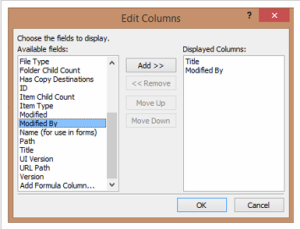
Search the “row view” in code for Data View web part. “Row view” contains XSLT that is used to display items:
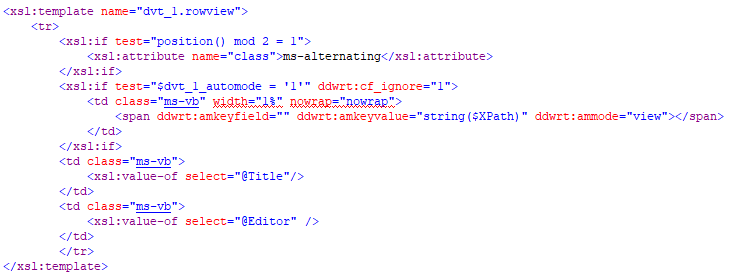
change:

to:

Added “disable-output-escaping “to above. Setting “disable-output-escaping” to “yes” make the column to render as HTML and not as text.
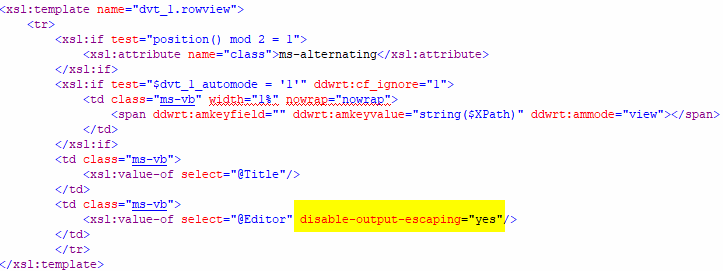
Then click on “Sort & Group” in the ribbon. It is for sorting on a columns or columns. I sorted the view by Title column:
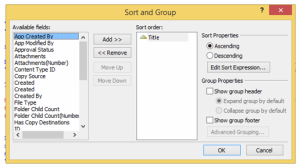
Then click on “Web Part” in the ribbon and select “To Site Gallery”:
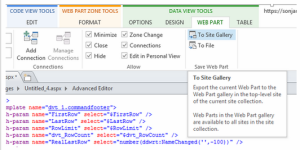
Data View with two lists as data source is saved as web part on the site now. Now open the page. The web part looks like this:
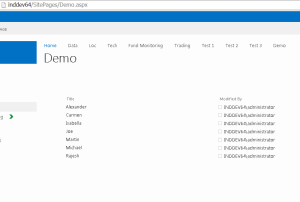
Choice fields are used to combine two SharePoint lists if they are small lists. In this case, instead of creating and joining two SharePoint lists, the values are actually listed in a smaller menu, which appears if you click on the Choice field. Examples of this data include state codes, product availability, customer status codes, etc. – basically data is relatively short and fixed.
But, given how large and complex the data in an enterprise is, lookup fields are the primary way to link lists in SharePoint. For instance, you may have a Customer list and an Orders list, and you will combine these two SharePoint lists using the lookup field to tell you which customer was responsible for placing which order. You could also join these two SharePoint lists with the Product list to view information about the product like its specification, product images, manufacturer details, and more.
What are SharePoint Lists, its benefits, and features?
SharePoint refers to a website-based system that uses list databases, workflow applications, and other security features and web parts to help business teams collaboratively work together. SharePoint also enables companies using the platform to control access to data and automate the entire workflow process. Coming to SharePoint Lists, a list refers to any web part within SharePoint that contains content. SharePoint linked lists offer a lot of advantages to users, some of which are detailed below:
Microsoft SharePoint is one of the popular enterprise-web services that boast a user base of around two hundred million spread across seventy-five thousand businesses worldwide. SharePoint online consulting services started as an app for enterprise document management, collaboration, sharing, and storing. It wins peoples’ attention by preventing team members’ problems connected with software development projects to collaborate and communicate meaningfully. Web-based app development companies and enterprises adopted Microsoft SharePoint.
Above, you have read the details of Microsoft SharePoint usage for enterprise-specific and development purposes. Now, let’s hop into the core features and usability of adopting Microsoft SharePoint consulting services.
Application of multiple metadata fields:
When you use SharePoint, you have the option to apply metadata fields, which makes it a lot easier for you to filter and sort data as required. This is a unique feature of SharePoint lists that isn’t available in alternatives like Microsoft Excel.
Item-level permissions can be demarcated:
Another unique feature of SharePoint lists is that item-level permissions can be demarcated by the user. So, even if you combine two lists in SharePoint, you can make a single row available for viewing to only select people.
Data can easily be exported:
SharePoint also gives users the option to export their data to Excel from SharePoint at any time, by using the ‘Out of The Box’ option, just in case you would like to continue processing your data in Excel.
Integration with Office 365 tools:
SharePoint lists also support a number of Office 365 tools. This expands your capabilities by allowing you to utilize your data for various business-related tasks.
In the following, we have highlighted 10 benefits of adopting SharePoint consulting services.
- Gives a faithful user experience –
- Monitor and tract signature approval, document review and approval, issue tracking, and reported –
- Manage, rejuvenate, and reuse content –
- Analyze business data access –
- Keep employees connected with information and expertise –
- Speed up the businesses and help in sharing content –
- Easy to secure and share sensitive information –
- Empower businesses and even startups for decision-making –
- Provide an integrated platform –
Some other reasons why businesses should adopt SharePoint online consulting –
The following are the two main products that businesses need to develop Microsoft SharePoint applications. Let’s hop into them briefly here below.
- Windows SharePoint Services or WSS is imperative for managing content and deployment. Its root use is for file and folder storage and content management. Fortunately, it only offers the basic functionality that an enterprise requires in a content management system.
- Microsoft Office SharePoint Server or MOSS, imperative for managing and gauging the functionalities of SharePoint into the Microsoft Office application. This version is mainly useful for SharePoint developers because of its allowance in saving a document as part of a web app.
Prevalent attributes of adopting SharePoint consulting services –
Through web browsers, including Internet Explorer, Chrome, Safari, and Mozilla Firefox, businesses can take the initial and standard state benefits of Microsoft SharePoint, like, accessing the documents. Below, we have explained the very prevalent attributes of adopting Microsoft SharePoint consulting services.
- You can take the advantages of SharePoint websites and deployment in its versions mentioned above.
- You can get the collection of the website template for web development.
- You can use the default provision to create types, lists, and user groups.
- There is a feature to define every user’s rights based on the lists.
- Microsoft SharePoint has some components like blogs, wikis, etc., that you can use and setup.
- The most important thing is that you can set up a website UI as per the preference of the client.
Versioning:
SharePoint lists allow users to restore to previous versions even if you link two SharePoint lists and close the file and then reopen it, given that all the changes you work on are recorded. Although keep in mind that this feature will need to be manually turned on in SharePoint lists, however, it is turned on by default in the online version.
SharePoint Lists offer a number of beneficial features for businesses. So, learn how to create a list in SharePoint to access the many benefits that it offers.
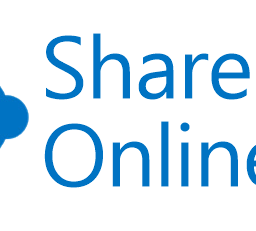
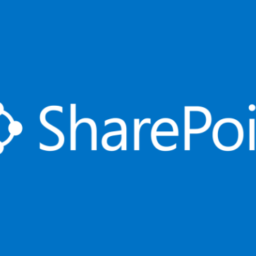
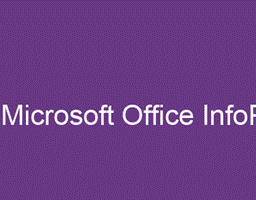
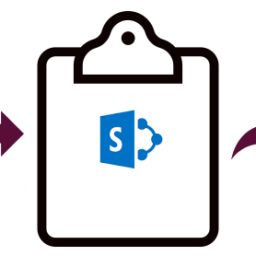
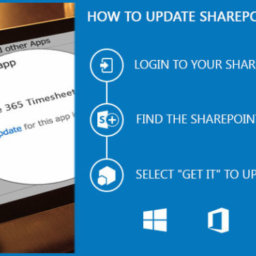
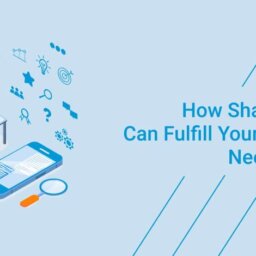
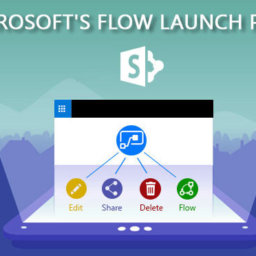
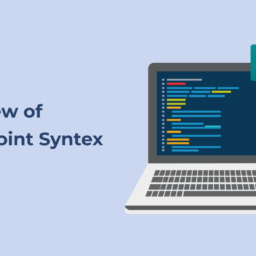
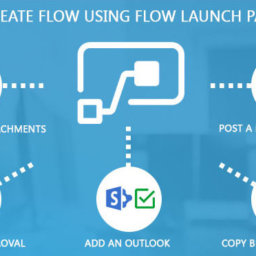











How would you have the Title column link back to the edit form in a popup?
When i click “Data view” it display “Empty data view” but i created a data source connection
can you give the reply where is the problem i can’t understand the situation
[…] SharePoint offers 2 types of lookup fields – Choice and Lookup. Choice fields are used to combine two SharePoint lists if they are small lists. In this case, instead of creating and joining two SharePoint lists, the values are actually listed in a smaller menu, which appears if you click on the Choice field. via […]
[…] via […]
[…] via […]
Hi, I do think this is a great site. I stumbledupon it 😉 I’m going to return once again since i have saved as a favorite it.
Money and freedom is the greatest way to change, may you be rich and continue
to guide other people.
An interesting discussion is definitely worth comment. There’s
no doubt that that you ought to write more about
this subject, it might not be a taboo matter but generally people do not talk about these issues.
To the next! Cheers!!
I know this site provides quality based articles and additional
stuff, is there any other website which presents such information in quality?
Write more, thats all I have to say. Literally, it seems as though you relied on the video to make your point.
You clearly know what youre talking about, why throw away your intelligence on just posting
videos to your blog when you could be giving us something
informative to read?
Wow, superb blog structure! How lengthy have you been blogging for?
you made running a blog glance easy. The entire look of
your site is wonderful, let alone the content!